Wireless (Wi-Fi) Networking

A wireless network also known as Wi-Fi, allows you to connect to the internet, wireless-enabled or network printers, and share files with other devices. Wireless networks allow you to do this from anywhere in your home or business using a Wi-Fi router. If you are experiencing any of the following symptoms, the suggested quick steps might help.
- You are experiencing a loss of connectivity to the Internet, such as being unable to browse to a web page, chat, or use a video conferencing application such as Microsoft Teams, Skype, or Zoom.
- You are experiencing slow or intermittent connection to the Internet, such as buffering when watching a video or a long load time while browsing a web page.
- Unable to share files or access a wireless printer over the local network.
Follow these quick steps to help you to resolve your wireless networking issue.
Try each step and check if the wireless network issue is resolved. If the issue is not resolved, proceed to the next step.
Fix 1: Make sure that the Wi-Fi is on and disable Airplane mode.
Click the Internet status icon on the lower right side of the taskbar and ensure that the Wi-Fi tile is blue and the Airplane mode tile is white.
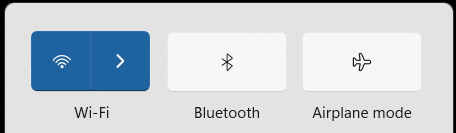
Fix 2: Move the computer closer to the wireless router (if possible) to determine if you have an interface or range issue.
Fix 3: Recycle the power on the computer and router.
This process will sync up the Modem, wireless router, and computer.
- Turn off the computer and router or modem.

- Wait 3 minutes, then turn on the router or modem.
- Wait another 2 minutes, and then turn on the computer to re-synchronize them.
Fix 4: Run the Windows Network Troubleshooter.
The Windows Network Troubleshooter finds and fixes problems with connecting to the Internet or to websites.
- Press and hold the Window key and then press the Q key.
- Type network troubleshooter in the search box.
- Select Find and fix Network problems (Control panel) from the results.

- Click Next and follow the prompts.
Fix 5: Run the Optimize Network option in the SupportAssist application.
This tool ensures connectivity and updates settings to keep your network efficient and reliable.
- Press and hold the Window key, and then press the Q key.
- Type SupportAssist in the search box.
- Select SupportAssist (App) from the results (If SupportAssist is not available on your computer, proceed to Fix 6.)

- Click the down arrow at the bottom of the SupportAssist window.

- Select Run under Optimize network and follow the prompts.

Fix 6: Download and install the latest wireless network driver for your Dell computer.
Learn how to download and install Dell drivers.
Fix 7: Run the hardware test to ensure your wireless or wired network adapter is working correctly.
Fix 8: Update the firmware of your router. Contact your internet service provider (ISP) or the router manufacturer for more information.
Videos
How to Troubleshoot Wi-Fi in Windows 11
This video will demonstrate the troubleshooting procedure of Wi-Fi for the Windows 11.
How to Check for the wireless card in the Network adapters section in Device Manager
This video explains how to check for a wireless card in the Device Manager on a Windows computer. To do so, one needs to search for "Device Manager" using Windows Search, expand the "Network adapters" section, and look for the wireless card. It is important to check for any symbols next to its name, such as an exclamation point, red "X", or down arrow.
Other Resources

Network Hardware Test
Dell recommends running diagnostics on your wireless network adapter to ensure it is working correctly.
Connect Laptop to Wi-Fi and Troubleshoot Network Issues
Learn how to connect your laptop to Wi-Fi in Windows 11 and 10. Find instructions on network setup and troubleshoot other network issues.
Fix Wi-Fi Connection Issues in Windows
See this Microsoft article when you cannot access email, browse the web, or stream music, for help resolving the issue.
Wired Networking
Follow the suggested quick steps to resolve wired networking issues. Find links to additional resources for troubleshooting wired networking problems.
Bluetooth
Follow the suggested quick steps to resolve your Bluetooth device related issues on a Dell computer. Find links to additional resources for troubleshooting Bluetooth device related problems.




